Yahoo Mail is compatible with various third-party email applications such as iOS Mail. One can easily configure Yahoo mail in the iOS Mail app on iPhone or iPad and can carry out different email tasks. In case your Yahoo mail account is not working on the iOS Mail app, check Settings as invalid settings generally cause this problem. To know how to fix the issues with Yahoo Mail in iOS Mail, follow the information provided below.
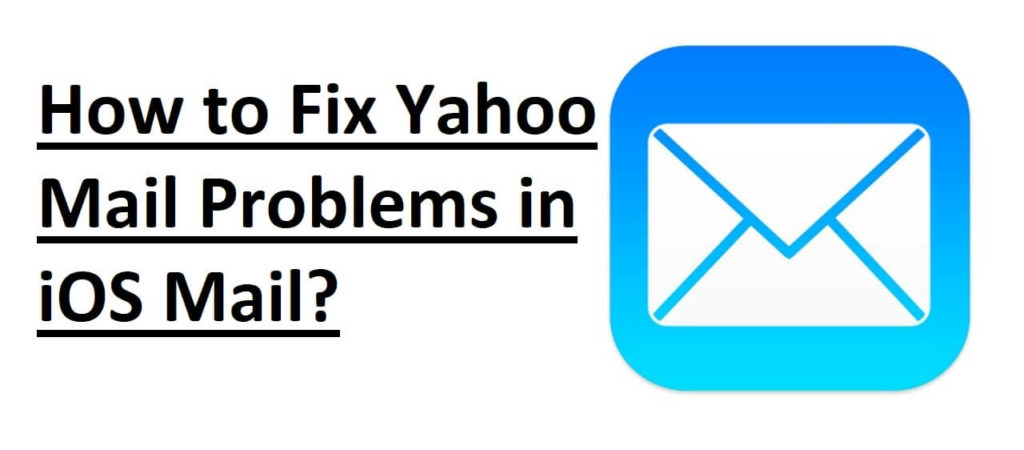
Common Yahoo Mail Error Messages and problems in iOS Mail –
- Cannot get mail – The mail server “imap.mail.yahoo.com” is not responding. Verify that you have entered the correct account info in Mail settings.
- Authentication failed
- Cannot Verify Server Identity – The identity of “apple.imap.mail.yahoo.com” cannot be verified.
- Cannot Get Mail – The connection to the server failed.
- Unable to open an email attachment
- Not receiving emails in iOS Mail app on iPad
- Yahoo mail not sending emails from iPhone
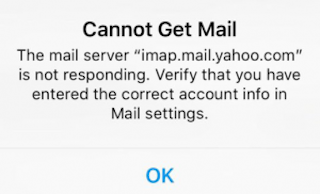
Guide to Fix Yahoo Mail Problems in iOS Mail on iPhone or iPad
Follow the below workarounds in the same order to fix problems with Yahoo mail on iPhone. After trying each step, test your mail again to see if the issue is fixed. If not, move to the next step.
The below tips will work with all versions of iPhone and iPad, including iPhone X, iPhone 11, iPhone XR, iPhone XS, iPad Pro, and iPad mini.
1. Close iOS Mail App and Restart your iPhone or iPad
First, you need to quit your iOS mail app and restart your iPhone or iPad on which you are using Yahoo mail. After Power on, recheck your Yahoo mail on the iOS mail app and check if the issue is fixed. Most of the temporary problems get fixed using this process.
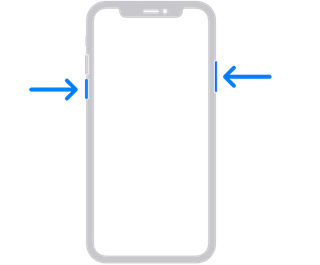
2. Check if your Yahoo Mail Account is Working Outside the App
Your Yahoo mail may not be working on the iPhone iOS mail app because there is something wrong with your Yahoo account. Here are the tips to check your Yahoo mail account:
- Open a supported browser (Safari, Chrome, or Firefox) on your iPhone or iPad and visit Yahoo Mail sign-in page.
- Now sign in to your Yahoo Mail account using login credentials.
- Next, compose a new email message and send it to your own email address.
- Check if it arrives within 5 minutes to your Inbox.
- In case any error occurs, you will need to fix the error before using your Yahoo mail on the iOS mail app.
3. Update your iPhone or iPad Operating System
Apple is known for releasing time to time updates for its operating system for smooth functioning. Make sure you have the latest version of the iOS software installed on your iPhone or iPad.
To update your iOS software, go to Settings > General > Software Update.
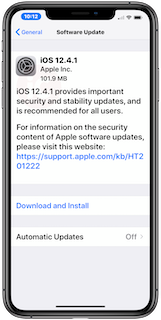
Check if there is any new software update available. If yes, make sure your iPhone or iPad is connected to a Wi-Fi network.
4. Remove and Re-Add Yahoo Mail on your iPhone/ iPad
Sometimes your Yahoo mail is not working on iPhone or iPad because the settings that connect Yahoo Mail to the iOS mobile app get corrupted. In such a case, it is suggested to remove your Yahoo Mail account from iOS Mail and re-add it with correct settings.
Steps to Remove Yahoo Mail Account from iPhone or iPad
- Go to the Settings app on your iOS device.
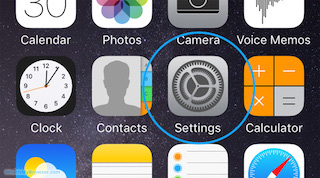
- Next, tap on the Passwords & Accounts.
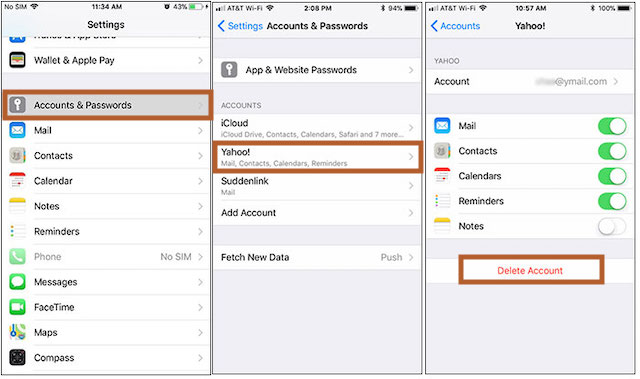
- Then, tap on Yahoo! from the list. (If you have multiple Yahoo mail accounts added in your iOS mail, tap on the one you want to remove.)
- After that, tap on the Delete Account.
Steps to Re-add Yahoo Mail Account in iOS Mail
- Go to the Settings on your iPhone or iPad.
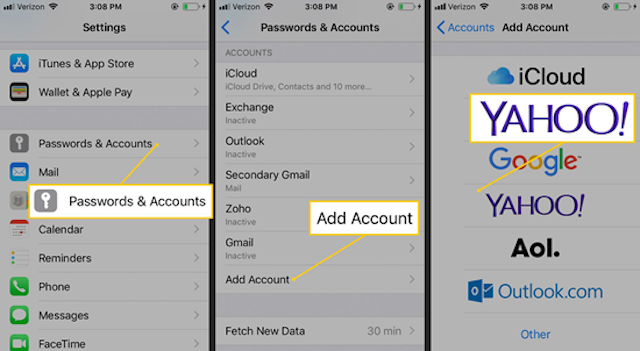
- Next, tap on the Passwords & Accounts option.
- Then, tap on the Add Account option and then on the Yahoo option.
- After that, enter your Yahoo Mail address and password in the provided field and tap Sign in.
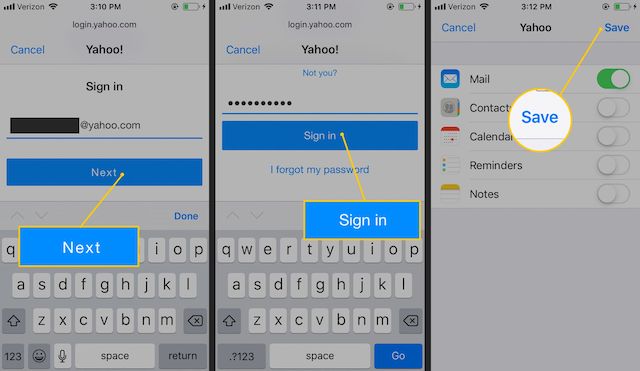
- Optionally, you can disable/enable contacts, calendar, reminders, and notes of Yahoo Mail from syncing.
- Finally, tap on the Save option. Your Yahoo Mail account is now configured to your iPhone.
In case you are still unable to use your Yahoo mail account on iPhone or iPad on the iOS Mail application, the problem can be with your device. In such a case, you can download and install Yahoo mail mobile app to access your account on the iOS device. You can also configure the Yahoo mail account on the Microsoft Outlook app to access your Yahoo email account.
5. Install Yahoo Mail App on iPhone or iPad
- Go to Settings on your iOS device.
- On your iOS device, tap on the App Store icon.
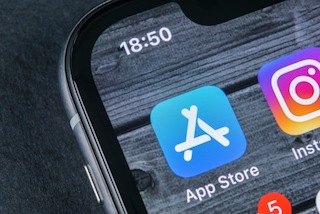
- In the App Store, enter Yahoo Mail in the search field.
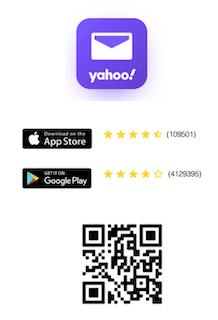
- Download and install the Yahoo Mail app by tapping on the Get button.
- Once the application gets installed on your iOS device, launch the app.
- Then, enter your Yahoo Mail user id and password in the prompted field. Now you can access your Yahoo mail account on your iPhone.
So, this is how you can fix the Yahoo Mail account issue in your iOS Mail application on your iPhone & iPad.
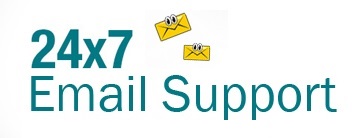
Trying to find a way to make Yahoo mail not show up as read when I delete the email above it. I managed to find how to do that on my iPhone years ago and it transferred when I got the iPhone 12 a few months back. Now have a new iPad Air which got populated from my iPhone apps but cannot find any settings to do that on the iPad and that feature did not migrate from the iPhone. Can you help? I only want to mark as read manually.