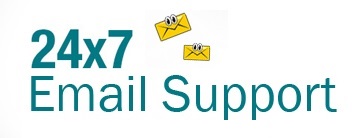One of the best features that users love about Yahoo Mail is the flexibility to use it on various devices like Android phones, tablets, iPhones, or iPad. Yahoo Mail is a so compatible and easy-to-use email service that allows you to access your Yahoo Mail account on various devices by performing a simple email configuring process. If you are looking to configure your Yahoo Mail in Outlook on Android or iOS devices, you can do so easily by following the information provided below.
Steps to Configure Yahoo Mail in Outlook on Android Mobile Phone and Tablet
Below, you can find the step-by-step instructions on setting up your Yahoo Mail account in Outlook for Android devices.
- On your Android device, go to the application menu screen and tap on the Google Play Store icon
. Now you will be directed to the Google Play Store.
- Now in the Google Play Store, tap on the search bar and enter Outlook for Android. From the list, tap Microsoft Outlook (The official Microsoft Outlook app for Android phones and tablets). You will be directed to the installation window of Microsoft Outlook.
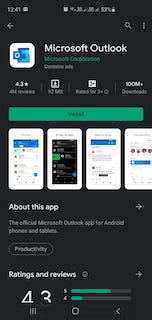
- Tap on the Install button and wait until the application is downloaded and installed on your Android device.
- Once the application gets downloaded, go back to the application menu and tap on the Outlook app icon. You will be directed to the Outlook app.
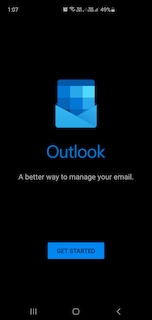
- On the Outlook app, tap on the GET STARTED button. Now, you will be prompted to enter your email address. Type in your Yahoo email address in the provided field and tap on the Continue button.
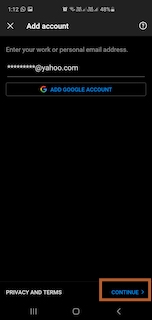
- Then, on the next screen, recheck your yahoo mail address and tap on the Next button.
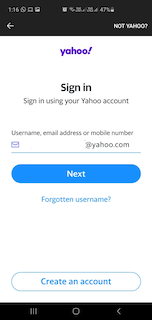
- Next, enter your Yahoo Mail password and tap on the Sign-in button. If you forgot your password, you could recover your yahoo mail password on this screen by tapping on “Forgotten password“.
- On the next screen, you will be prompted with a notification which reads – “By agreeing, you’ll allow Microsoft Outlook to access:“
- Yahoo Contacts
- Yahoo Calendar
- Profiles
- Yahoo Mail
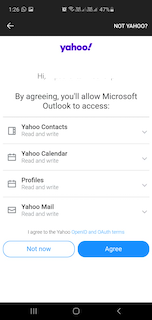
- Here, tap on the Agree button and wait until the Authentication process gets completed.
- Once the verification process completed, on the next screen, you will be prompted – “Would you like to add another account?“. If you want to add any other email account tap on ADD, else Tap on MAYBE LATER.
- Finally, Outlook will guide you through a couple of screens to familiarize you with important features like focused inbox, calendar, and search. After going through these informative screens, you will be directed to your Yahoo Mail inbox.
Yahoo will also send you a confirmation email stating – Your Yahoo account was used to sign in to a new third party application on Microsoft Outlook.
And this is how you can easily set up your Yahoo Mail account in Outlook on your Android phone or tablet. Now, to set up your Yahoo Mail account in Outlook on iPhone or iPad, follow the step-by-step instructions provided below.
Steps to Configure Yahoo Mail in Outlook on iPhone and iPad
- On your iOS device i.e., iPhone or iPad, tap on the App Store icon.
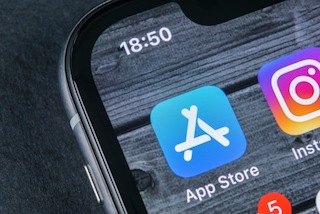
- In the App Store, tap on the Search icon located on the lower-right corner of the screen.
- In the Search bar, type “Outlook for ios” and tap on the Search option from the keyboard. Now you will see a list of applications, tab the one which says “Microsoft Outlook“.
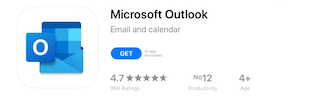
- On the Microsoft Outlook installation screen, tap on the GET button. Wait until the application gets downloaded and installed.
- Once the application is installed, tap OPEN or go back to the application menu and tap on the Microsoft Outlook app icon.
- In the Microsoft Outlook app, enter your Yahoo mail address in the prompted field and tap on Add Account. On the next screen, re-check your Yahoo email address for any typo and tap on the Next button.
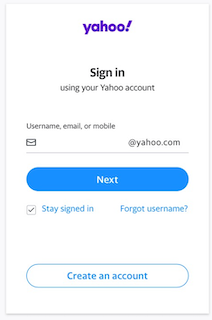
- Then, enter your Yahoo Mail account password and tap Next. Tap Forgot Password to change your Yahoo mail password.
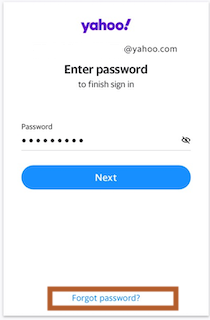
- On the next screen, you will be prompted with a notification which reads – “By agreeing, you’ll allow Microsoft Outlook to access:“
- Yahoo Contacts (Read and write)
- Yahoo Calendar (Read and write)
- Profiles (Read and write)
- Yahoo Mail (Read and write)
- Here, you will need to give permission to Microsoft Outlook by tapping on the Agree button in the lower-right corner. Wait until the authentication process gets completed.
- On the next screen, you will see a notification that reads, “Would you like to add another account“. If you wish to add another account, tap on “Let’s do it“, otherwise, tap on “Maybe Later”.
- After that, Outlook will guide you through a couple of screens to make you familiar with important features that you will get to use with your Yahoo Mail account. After going through the guiding screens, you will be directed to your Yahoo Mail inbox.
So, this is how you can configure your Yahoo Mail account in Outlook on iPhone or iPad.
Once you have configured your Yahoo Mail account in Microsoft Outlook on the Android or iOS app, you can easily use Outlook to send and receive emails in your Yahoo Mail account.