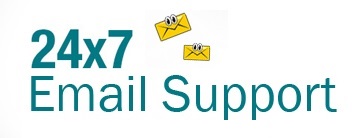There are many useful and engaging features provided by Yahoo Mail to its users to make the most of their email platform. One of these features offered by Yahoo Mail is the option to add a personalized signature for the outgoing emails. By creating a signature, you can personalize all your new and reply emails using your address, website, phone, and other information. To know how to add a signature in Yahoo Mail, go through the information provided below.
Guide to Add Your Signature in Yahoo Mail
The following guide will help you learn not only how you can add your signature in Yahoo Mail but also how to edit and disable it.
1. Open a web browser on your computer and go to the homepage of Yahoo Mail and sign into your account.
2. Once you are logged into your Yahoo Mail account, you will need to click on the Settings option (Gear icon) located near the upper-right corner of the page. This will open a drop-down menu on your screen.
3. From the drop-down menu that expands on your screen, you will need to click on the More settings option located at the bottom of the menu. You will be directed to the complete Settings section of your Yahoo Mail account.
4. In the next screen where you will see the complete settings of your Yahoo Mail account, you will need to click on the Writing email option located on the left-hand side panel. Doing so will open the different options available under Writing email on the right-hand side.
5. In the Menu on the right-hand side, you will need to click on the Slider icon next to your Yahoo Mail address under the Signature section. This will open the Signature box below the slider icon.
6. In the Signature box, you will need to enter your signature the way you want it to get displayed for recipients. While creating a signature, you can give it a personalized appearance using the different options available in the Toolbar in the lower section of the box.
7. In the Toolbar, you will find the option to Insert Emojis and Weblink, and option to change the Font’s color, type, and size. You can also make the signature Italian and bold.
NOTE: You can check the signature created by you in the preview box to know how it will appear to the outgoing mailbox.
8. Once you are done creating your signature, you will need to return to your mailbox and send a test email to yourself. You will find the signature appearing in the email as created by you.
Steps to Edit Signature in Yahoo Mail
If you ever wish to make changes to the signature in your Yahoo Mail account, you can edit it simply by following the above-mentioned steps. Once you are in the Signature section, make the changes to the signature as you desired. After you are done making the changes, simply send a test email to know how your signature will appear to the recipient.
Steps to Disable Signature in Yahoo Mail
In case you ever wish to disable/remove the signature in your Yahoo Mail account, you can do so easily by following the instructions provided below.
1. To begin with, you will first need to sign into your Yahoo Mail account. Once you are logged into your account, you will need to click on the Settings option (Gear icon) located on the upper-right corner of the page. This will expand the menu below the Gear icon.
2. Under the Settings menu, you will need to click on the More Settings option. This will open the complete Settings section on your screen.
3. Now, to disable the signature for your outgoing emails, you will need to click on the Writing email option located on the left-hand side panel. This will open the options available under the Writing email option on the right-hand side.
4. Next, in the right-hand side panel, you will simply need to click on the Slider icon next to your Yahoo Mail address under the Signature section.
5. As you will click on the Slider icon next to your Yahoo Mail address, your signature will get disabled for future outgoing emails.
NOTE: If you ever wish to enable the signature again for your Yahoo Mail account, you will simply need to click on the Slider icon next to your Yahoo Mail address again. This will configure your account to add a signature for your future outgoing emails. And, this is how you can easily add, edit, or disable your signature in your Yahoo Mail account.