“Is everything online safe?” – You might ask.
This could be a tough question to answer – taking the increasing numbers of hacking, phishing, etc. into consideration, but Yahoo has a different definition of it. Being one of the leading email service providers, Yahoo makes sure its loyal patrons are safe. Hence, in addition to its already existing security features like Yahoo Account Key, the tech giant leaps one step ahead by adding another safety measure to the list. It is the two-step verification method.
What Is Two-Step Verification in Yahoo Mail?
Also known as two-factor authentication (2FA), the 2-step verification process leaves no stone unturned to protect your Yahoo mail account and prevents any unwanted encroachments that will disrupt your privacy. This safety feature will only trigger when you access your account from another device or a browser, and you will receive a verification code via call or text. This code, along with the password needs to be entered at sign-in, thus accessing your account.
Is your email secure enough?
Steps to Setup Two-Factor Authentication (2FA) in Yahoo Mail?
With a little computer knowledge, you will be able to activate the latest security protocol that will surely safeguard your emails at Yahoo. When two-step verification is enabled, your Yahoo Mail account remains under scrutiny. Whenever anyone even you try to log into your Yahoo mail account from an unusual or new device or location, Yahoo will keep a check on it and instantaneously prompt you with a call or a text.
Here’s how to add a second layer of authentication to ward off any kind of unsolicited log-in attempts into your Yahoo Mail account.
- Use your Yahoo username and password to sign-in on a supported browser.
- Go to the Account Security page (click on the ‘Account Name‘ icon in the upper-right corner. Select Account Info and click on ‘Account Security’ option)
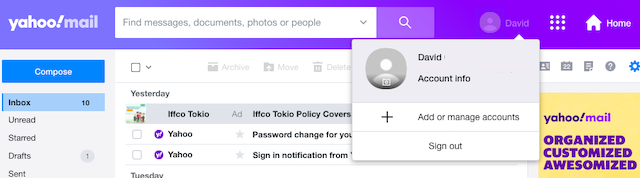
- Scroll down to Two-Step Verification. Now click the toggle button on the right to turn it on.

- You will be prompted to enter your mobile number on which you want to receive a security code.
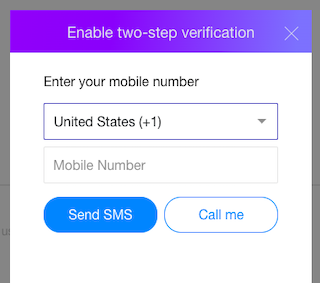
- After entering your mobile number, click on the “Call me” or “Send SMS” option to get a verification code.
- Depending on your preference, you will either receive the code via an SMS or a call. Enter the code in the verification code field and click “Verify“.
- There you go! If the verification code is correct, a success dialog box will appear on the screen with options to “Create app passwords” if you want to access your account in third-party apps. You may click on the “Skip for now” option.
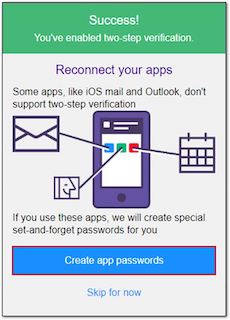
- Next time you try to access your Yahoo Mail account, you will receive a verification code on your registered mobile number.
Users of Yahoo must keep it in mind that the “two-factor authentication” safety feature will not apply to Yahoo Mail accessed using IMAP, POP, or third-party mobile apps. You need to create application-specific passwords for these.
Today, millions of Yahoo Mail users trust the two-step verification method to strengthen their accounts’ online security, hence making it hard for hackers to access your account.
Want to turn ‘two-step authentication’ off? It’s super easy. Access the Yahoo account security page and click the Toggle button to the off position.
You may like to seek the professionals’ help for this as well (in case you find it tough to do it by yourself). Contact Yahoo chat support and avail yourself of the quickest service.
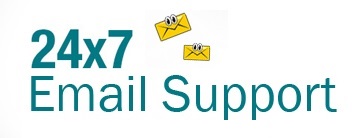
Help my account to open my yahoo account [email protected] my number use this account is block help to open my yahoo account