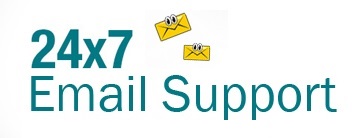If you have been accessing your Yahoo Small Business email account only using the web browser of your desktop, you will be pleased to know that, you can also access your Yahoo business email account on the go using your Android or iOS device. To access your account using your mobile device, you will need Yahoo Small Business email settings for Android and iPhone. Below you can find the appropriate email settings and the configuration process to set up your Yahoo Mail account on both Android and iPhone.
Yahoo Small Business Email Settings (IMAP)
| Protocol | Incoming Server | Outgoing Server | Username | Email Address | Password |
| IMAP | Imap.mail.yahoo.com Port: 993 with SSL | Smtp.bizmail.yahoo.com Port: 465 with SSL Use authentication | Your complete email address | Your complete email address | Your app password |
Steps to Set Up Yahoo Business Email Account on iPhone
- Go to the application menu on your iPhone and tap on the Settings app icon. This will direct you to the settings section of your iPhone.
- Once you are in the Settings section, you will need to tap on the Passwords & Accounts option.
- Next, in the Passwords & Accounts section, you will need to tap on the Add Account option. Doing so will direct you to the next screen where you will see a list of common email services.
- If you find your email service provider listed on the screen, you can select it. However, if you don’t find it listed, you will need to tap on the Other option.
- On the next screen, you will need to tap on the Add Mail Account option. On the Add Mail Account screen, you will need to enter the following information in the relevant fields on your screen:
- Name: Enter the name you wish to display for your outgoing email.
- Email: Enter your complete Yahoo business mail email address.
- Password: Enter the app password you created.
- Description: Enter the desired description for your account.
Once you are done entering the information, you will need to tap on the Next button.
- You will find IMAP as the default option selected on the next screen. Here, under the Incoming Mail Server section, you will need to enter the following information in the relevant fields on your screen:
- Host Name: imap.mail.yahoo.com
- User Name: Enter your complete business mail email address.
- Password: Enter the app password you created
Similarly, under the Outgoing Mail Server section, you will need to enter the following information on your screen in the relevant fields:
- Host Name: smtp.bizmail.yahoo.com
- User Name: Enter your full business mail email address.
- Password:Enter the app password you created
After entering the information, simply tap on the Next button and then on the Save option. Doing so will take you to the screen where you find your current email accounts.
- Now, you will need to tap on the account you just configured and then tap on your account under the IMAP heading.
- Then, you will need to scroll down to get to the Advanced section. Under the Advanced section, you will need to use the following settings under the Incoming Settings section.
- Use SSL: On
- Authentication: Password
- IMAP Path Prefix: Blank or “/”
- Server Port: 993
- Next, you will need to tap on the Account option to get back to the Advanced screen. Then, under Outgoing Mail Server, you will need to tap on the smtp.bizmail.yahoo.com. Similarly, under the Primary Server, you will need to tap on the smtp.bizmail.yahoo.com.
- After that, under the Outgoing Mail Server section, you will need to use the following settings:
- Host Name: smtp.bizmail.yahoo.com
- User Name: Your business mail email address
- Password: The app password you created. The app password you created. Learn more about app passwords.
- Use SSL: On
- Authentication: Password
- Server Port: 465
Once you are done entering the information, you will need to tap on the Done button. Then, you will need to tap on the Account option get back to the Advanced screen, and then again on the Done button. Your Yahoo Small Business email will get configured on your iPhone.
Steps to Set Up Yahoo Business Email Account on Android
- Tap on the Settings app icon of your iPhone. This will take you to the settings section of your iPhone.
- In the Settings section, you will need to tap on the Add account option. From the list of email services that will appear on your screen, you will need to select the Others option.
- On the next screen, you will need to enter your complete Yahoo business email address and password in the provided field then tap on the Manual setup option.
- Next, you will need to tap on the IMAP account and enter the following information in the Incoming server section under the Account option on your screen:
- Email address: Your full business mail email address.
- User name: Your full business mail email address.
- Password: The app password you created. Learn more about app passwords.
- IMAP server: imap.mail.yahoo.com
- Security type: SSL or SSL/TLS
- Port: 993
- IMAP path prefix: Leave blank.
- Then, under the Outgoing Server, you will need to enter the following information in the relevant fields on your screen.
- SMTP server: smtp.bizmail.yahoo.com
- Security type: SSL or SSL/TLS
- Port: 465
- Authentication required before sending emails: Make sure this is selected.
- User name: Your full business mail email address.
- Password: The app password you created. Learn more about app passwords.
- After entering the information, tap on theNext button.
Note: If you are using an older version of Android, you will find a Require sign-in checkbox.
- After that, you will need to select the frequency for the app to check for new email. Then, enter the name you wish for your Account and Sending name for your Outgoing Emails. And finally, tap on the Done option. Your Yahoo Small business email account will be configured on your Android device.
So, these are the steps that you will need to follow to set up our Yahoo business email account using the Yahoo small business email settings for Android and iPhone.