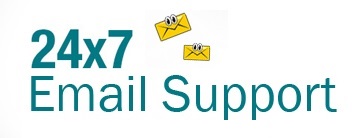Yahoo Mail is appreciated for providing several useful features to enhance the emailing experience for the users. One such feature offered by Yahoo Mail is the option to attach their Cloud-based storage accounts such as Dropbox to their Yahoo Mail account. If you are looking to use and link Dropbox to Yahoo Mail, you can go through the information provided below.
Guide to Use and Link Dropbox to Yahoo Mail Account
When you will connect your Dropbox to your Yahoo Mail account, it allows you to directly attach or save images and documents online from/to your Dropbox account. To use this feature in your Yahoo Mail account, you will first need to connect your Yahoo Mail to your Dropbox account. Follow the instructions provided below to Easily link your Yahoo Mail to Dropbox account.
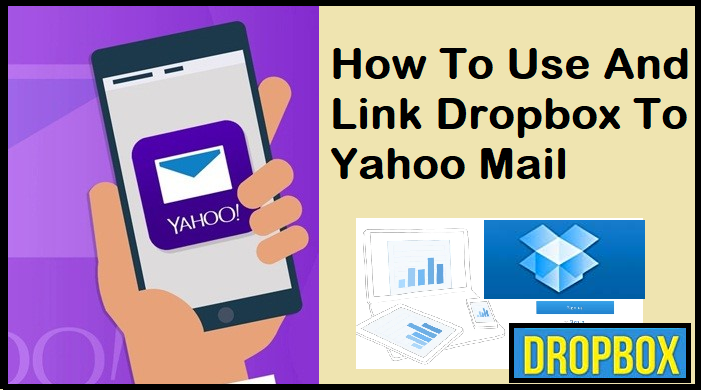
- Open a support web browser on your desktop and go to the Yahoo Mail sign-in page. Once you are on the sign-in page, log in to your Yahoo Mail account.
- Once you are logged into your Yahoo Mail account, you will need to click on the Settings option (Gear icon) located near the top-right corner of the screen. This will expand the menu below the option.
- In the expanded menu, you will need to click on the More settings option. You will be directed to the complete setting section of your Yahoo Mail account.
- On the Settings page, you will need to select the Writing email option from the left-hand side pane. Doing so will open the options on the right-hand side of the panel.
- In the options under Writing email, you will need to go to the Connected cloud storage accounts section and click on the Connect option next to the Dropbox option.
- As you will click on the Connect option, it will open a small window on your screen where you will be prompted to sign in to your Dropbox account to link with Yahoo.
- Enter your Dropbox account’s username and password in the provided fields and click on the Sign-in button.
- Clicking on the Sign-in button will prompt you to allow Yahoo access to the files and folders in your Dropbox.
- So here, you will need to click on the Allow button. Doing so will let Yahoo access your Dropbox account.
- After that, simply follow the on-screen instructions to complete the process of linking your Yahoo Mail account to Dropbox. Your Yahoo Mail account will be linked to your Dropbox account.
To Use Your Connected Dropbox Account With Yahoo Mail
Once you have linked your Dropbox account to your Yahoo Mail account, you can follow these steps to use it to send files.
- In your Yahoo Mail account, you will first need to click on the Compose button located on the upper-left corner of your Yahoo Mail account page.
- Once you are on the Compose Email window, you will need to enter the email address of the recipient, subject of your message, and message you wish to send in the appropriate fields.
- Now, to attach a file from your Dropbox account, you will need to select the Attach file option (hairpin icon) located at the bottom of the page in the menu bar. Doing so will open the following four options on your screen:
- Share files from Google Drive
- Share files from Dropbox
- Attach files from recent emails
- Attach files from computer
- From the given options, you will need to select the Share files from Dropbox option. This will open a new window on your screen where you will see the list of files.
- You can browse through the list of files or use the Search option to locate your file. Once you have located the file, double-click on it. The file will be attached to your email.
- After that, all you need to do is click on the Send button to send the email with the file from Dropbox to your recipient.
To Disconnect Dropbox Account in Your Yahoo Mail Account
If you ever wish to disconnect your Dropbox account in your Yahoo Mail account, you can do so easily by following these steps:
- In your Yahoo Mail Account, click on the Settings option (Gear icon) located near the top-right corner of the screen. Doing so will expand the menu on your screen.
- From the expanded menu, you will need to select the More settings option.
- Once you are on the More Settings page, select the Writing email option from the left-hand side pane. This will open the options on the right-hand side of the panel.
- Under the Writing email section, go to the Connected cloud storage accounts section and click on the Disconnect option next to the Dropbox option. And then on the OK button to confirm your action.
- Your Dropbox account will be disconnected from your Yahoo Mail account.
So, these are the steps that you will need to follow to use and link the Dropbox account to your Yahoo Mail account.
To get further assistance for connecting or using Dropbox cloud service with your Yahoo Mail account, feel free to call on our Yahoo technical support phone number. Our experts are available 24 by 7 to provide reliable assistance for all Yahoo Mail related issues.