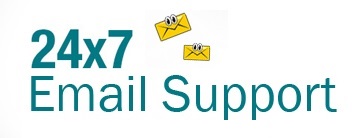The Notes application is a great feature provided by Apple in its various devices to make it easier for a user to quickly create short notes like important messages, reminders, addresses, etc. The best thing about this application is that not only can it be easily synced with different Apple devices through iCloud service but you can also sync it with popular email services like Yahoo Mail. This synchronization across devices and with email service allows you to have easy access and backup of your important notes. If you wish to know how to sync Apple Notes with your Yahoo Mail account, go through the information provided below.
Guide to Sync Apple Notes With Yahoo Mail
To sync and back up your Apple Notes with your Yahoo Mail account, all you need to do is synchronize your Apple device with your Yahoo Mail account. Here are the steps to do so:
Add Yahoo Mail to Your Device
The first thing you will need to do to sync your Apple Notes with your Yahoo Mail account is to add your Yahoo Mail to your device.
1. Open the iOS Settings app on your Apple device.
2. In the iOS settings section of your device, you will need to tap on the Accounts & Passwords option.
3. In the Accounts & Passwords section, you will need to tap on the Add Account option.
4. On the next screen, tap on the Yahoo option.
5. Next, you will need to enter your Yahoo Mail address and password in the provided fields and tap on the Sign-in option.
6. Optionally, if you want you can disable the desired aspects of Yahoo Mail from syncing.
7. Then, to save the changes, you will need to tap on the Save option. Your Yahoo Mail account will be added to your Apple device.
NOTES: If you need to add your Yahoo Mail account manually using the IMAP settings, you will need the following server settings:
Incoming Mail (IMAP) Server
⦁ Server: imap.mail.yahoo.com
⦁ Port: 993
⦁ Requires SSL: Yes
Outgoing Mail (SMTP) Server
⦁ Server: smtp.mail.yahoo.com
⦁ Port: 465 or 587
⦁ Requires SSL: Yes
⦁ Requires authentication: Yes
Your login info
⦁ Email address: Your full email address ([email protected])
⦁ Password: Your account’s password
⦁ Requires authentication: Yes
To Sync your Apple Notes
Once you have added your Yahoo Mail account to your device, you can now sync it with your Apple Notes by following these steps:
⦁ When setting up your Yahoo Mail account on your device, make sure to leave the Notes option enabled.
⦁ Leaving the Notes option enabled during the configuration process will allow the synchronization between your Yahoo Mail account and Apple Notes.
How the sync works for your Yahoo Mail account Apple Notes?
- When at least one note gets synchronized, a new folder by the name “Notes” gets created in your Yahoo Mail account.
- While the synchronization gets enabled for your Apple Notes with your Yahoo Mail account, you can not edit them with your Yahoo Mail account.
- If you wish to switch between synced accounts, you will need to tap on the Accounts option located on the top-left corner of your Notes application.
Results of syncing iOS “Notes” app with you Yahoo Mail Account
1. When you sync your Yahoo Mail account with Apple Notes application, a folder by the name “Notes” gets created in your Yahoo Mail account and not on your Yahoo Notepad.
2. Every time you create a note in the Apple Notes application under your Yahoo Mail account, they will appear in this folder only.
3. This process of synchronization from your Apple device to Yahoo Mail is a one-way sync.
4. If you will add a note to the Notes folder in your Yahoo Mail account, they will not appear in the Notes application of your Apple device.
So, these are the steps that you will need to follow to sync your Apple Notes with Yahoo Mail account.