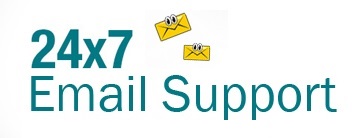Yahoo Mail takes the security of your account seriously and does provide numerous security features and options to keep your account protected from unauthorized use. While Yahoo Mail provides additional security features like two-step verification and Yahoo Account Key for checking unauthorized login attempts, what gives it an upper hand compared to other email services is the option to check recent activities in your account. The account activity page provided in Yahoo Mail helps a user to know if any unusual or unauthorized activities occurred in his/her account. This allows the user to undo the changes (if any) and keep the account protected in case someone misuses his or her account by hacking it. To know how to check your Recent Yahoo Mail Login Activities, go through the information provided below.
Guide to Check Recent Yahoo Mail Login Activities
When Accessing Your Yahoo Mail Account from the Desktop or Mobile Browser
- Open a supported web browser on your computer and go to the Yahoo Mail sign-in page. Once you are on the sign-in page, you will need to enter your Yahoo Mail login credentials to log in to your account.
- Once you are logged in to your Yahoo Mail account, you will need to click on your Profile picture located near the top-right corner of the screen. Doing so will open a drop-down menu on your screen.
- From the drop-down menu that appears on your screen, you will need to click on the Account info option. This will direct you to the account information page of your Yahoo Mail account on the next page.
- On your Yahoo Mail account info page, you will need to select the Recent activity option from the left-hand side panel. This will direct you to the next screen where you will see the list of recent login activities that occurred in your account.
- On the Recent Activity page, you will need to carefully go through the list to see if any login activity action has occurred which wasn’t authorized by you.
- If you see any such login activity, you will simply need to click on the Sign out option next to it. You will be logged out from that unauthorized login right away.
- Similarly, you can also check if any changes were made in your Yahoo Mail account by going to the Recent account changes section on the same page.
- Go through the actions under the Recent account changes section and if you find any suspicious activity, make sure to take the appropriate action to undo the changes.
- In case you suspect the security of your account to be breached, you will need to click on the Change your password option located at the top.
- As you will click on the Change your password option, you will be directed to the next screen. Then, simply follow the on-screen prompts to change the password of your Yahoo Mail account to secure it.
When Accessing Your Yahoo Mail Account from a Yahoo Mobile App
- Open the Yahoo Mobile app on your mobile device and tap on the Menu icon (three horizontal lines). This will expand a menu on your screen.
NOTE: If you are using the Yahoo Mail app on your mobile device, you will need to tap on the Manage Accounts option in the menu that expands on your screen.
- From the expanded menu, you will need to select the Account info option. This will take you to the Account information page of your Yahoo account.
- In the Account info page, you will need to tap on the Recent activity option. Doing so will direct you to the Recent Activity page on your device.
NOTE: You might be prompted to provide your PIN or password to get access to the Recent activity page.
- Once you are on the Recent Activity page, you will need to go through the list to see if any unauthorized login activity action has occurred in your account.
- If you find any login activity, you will need to tap on the Sign out option next to it. Doing so will log you out from that unauthorized login right away.
- Similarly, you can also check for any changes that might have been made in your account by going to the Recent account changes section.
- If you find any suspicious activity while going through the actions under the Recent account changes section, take an appropriate action to undo the changes.
- In case you suspect the security of your account to be breached, tap on the Change your password option located at the top.
- Tapping on the changes your password option will take you to the next screen where you will need to select the “I would rather change my password” option.
- Then, simply follow the on-screen prompts to change the password of your account and regain control of your account.
So, these are the steps that you will need to follow to check your recent Yahoo Mail login activities.